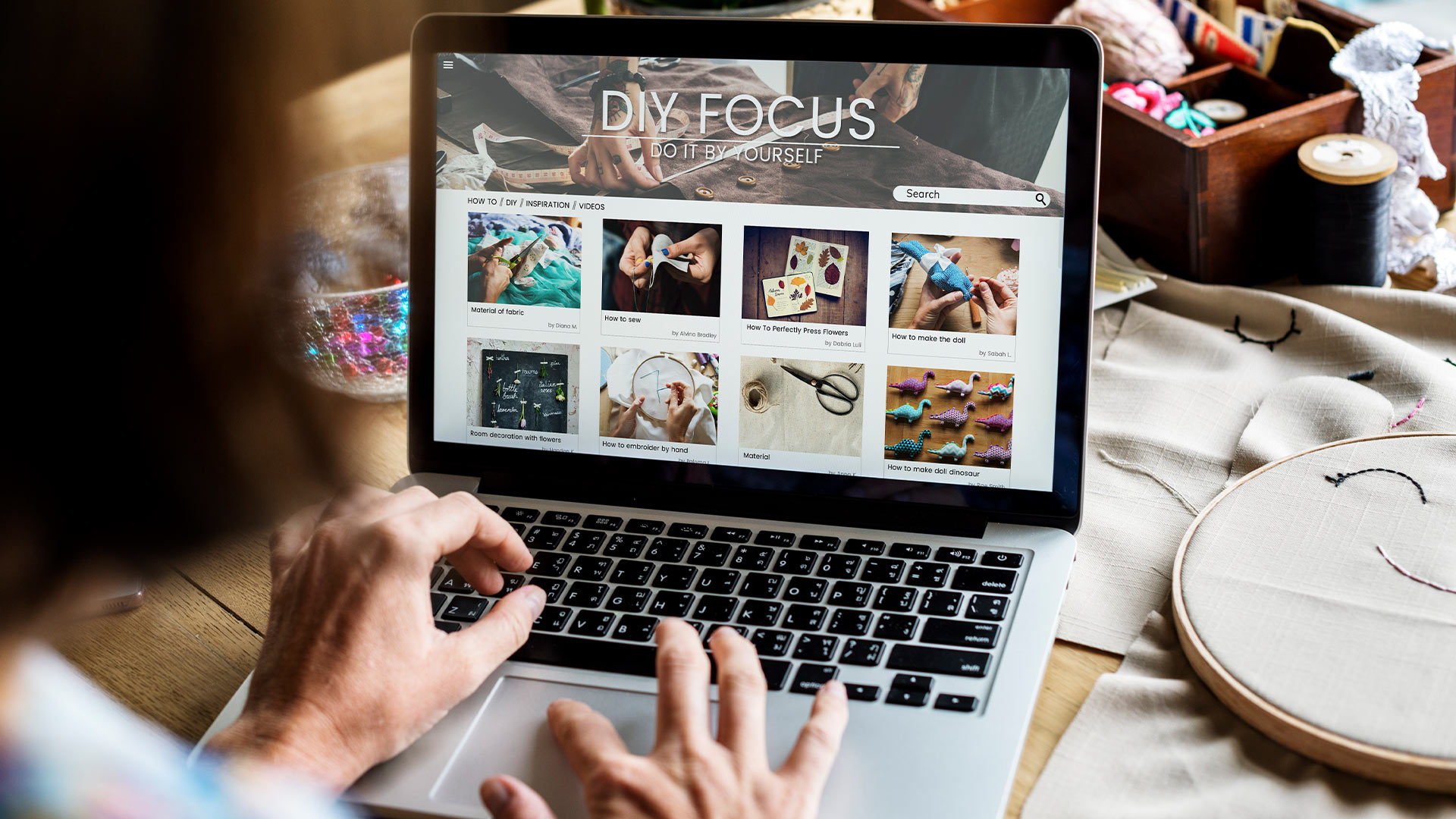In the fast-paced world of YouTube, your video thumbnail is the first impression you make on potential viewers. It's the image that shows up in search results, on the suggested videos sidebar, and even in recommendations to subscribers. With millions of videos competing for attention, you need a thumbnail that stands out and grabs attention.
One of the most effective ways to do this is by incorporating text into your thumbnail design. Text adds clarity, context, and personality to your thumbnails, and when used correctly, it can dramatically increase the click-through rate (CTR) of your videos.
In this guide, we’ll break down how to use text in your thumbnails for maximum impact. From font selection to strategic placement, these tips will help you design thumbnails that entice viewers to click and watch.
1. Why Text in Thumbnails Matters
Thumbnails are often the first visual interaction a potential viewer has with your video. When used effectively, text can instantly communicate the essence of your video and entice viewers to click. Here's why text is so powerful in thumbnails:
a. Provides Clarity
The primary purpose of text in thumbnails is to clarify what the video is about. While the image can give viewers a sense of the content, text allows you to add a descriptive layer that reinforces your message. A clear and concise headline or phrase can quickly tell viewers what they can expect from the video, which helps them decide whether they want to watch it.
b. Enhances Engagement
Text adds a personal and engaging element to your thumbnails. It allows you to express the tone of your video—whether it’s exciting, emotional, or educational. A well-placed and styled text element can act as a hook, piquing curiosity and drawing viewers in.
c. Improves Accessibility
Not everyone watches YouTube videos with sound. Text ensures that even if the viewer is watching on mute, they can still understand the premise of the video. This is especially important for videos with a lot of dialogue or commentary.
2. Key Considerations When Using Text in Thumbnails
To make sure your text is impactful and helps drive clicks, here are some essential factors to keep in mind when adding text to your thumbnails:
a. Keep It Short and Sweet
You want your text to be easily readable and digestible at a glance. Keep it short—ideally, under 5-6 words. If your text is too long, it will become unreadable, especially on mobile devices, where thumbnails are small. Focus on capturing the essence of your video with a concise, punchy phrase.
Example:
- Instead of "How to Make the Perfect Chocolate Cake from Scratch for Beginners," try "Perfect Chocolate Cake" or "How to Make a Perfect Cake."
b. Use Bold, Clear Fonts
Text needs to stand out against your thumbnail background, so use bold, clear fonts that are easy to read. Avoid overly decorative or intricate fonts that might look stylish but are hard to decipher. Your goal is for viewers to instantly understand what the text says, even when viewed on a small screen.
- Bold Fonts: Bold fonts are easy to read and ensure that your text stands out.
- Sans-Serif Fonts: Opt for simple, sans-serif fonts like Arial, Helvetica, or Montserrat. These are easier to read at smaller sizes and provide a clean, professional look.
c. Contrast with Background
The text should contrast sharply with the background to ensure it’s legible. If your thumbnail has a busy or colorful background, use text colors that pop—like white, yellow, or red—against darker tones, or black or dark blue on lighter backgrounds.
Pro Tip:
You can add a shadow, outline, or background box to your text to improve contrast and make it stand out even more. For example, white text on a dark background with a black shadow behind it is highly readable.
d. Positioning Your Text
Where you place your text is crucial. Text should complement the image without obstructing the key visual elements. Here’s a general rule for text positioning:
- Top or Bottom Placement: Place text either at the top or bottom of the thumbnail to avoid covering important parts of the image, such as faces or focal points.
- Avoid the Center: Don’t place text directly in the center of the thumbnail unless it’s the focal point of the design. In most cases, the central image (like a face or product) should take center stage.
Consider adding your text to the corners or along the edges, as these areas usually work best with the flow of the image.
e. Use Text to Evoke Emotion
Text can convey emotion, which is an essential part of storytelling. Words have power, and the right choice of words can trigger excitement, curiosity, or urgency. Consider using action-driven language that motivates viewers to click.
For example, instead of “How to Make Pasta,” try “The Best Pasta Ever!” or “Mouthwatering Pasta Recipe.” Strong verbs and adjectives can evoke emotion and create an irresistible urge to click.
3. Examples of Effective Thumbnail Text
a. PewDiePie
PewDiePie’s thumbnails are a great example of using minimal text in an impactful way. His thumbnails often feature bold, easy-to-read text with a few words like "Reacting to..." or "This is Insane." The text always matches the energy and tone of his video, adding excitement and intrigue.
b. NikkieTutorials
NikkieTutorials, a beauty YouTuber, uses text to make her thumbnails pop. Her thumbnails often include short phrases that capture the video’s topic, such as “How to Create This Look” or “Beauty Secrets Revealed.” Her text is big, bold, and to the point, and it complements her well-lit, close-up images.
c. MrBeast
MrBeast’s thumbnails are known for being bold and high-energy. He often uses big, clear text like “Last to Leave...” or “$1,000,000 Challenge!” His thumbnails immediately let viewers know what to expect, with the text creating curiosity and the visual elements adding excitement.
d. Marques Brownlee (MKBHD)
MKBHD’s thumbnails often feature tech product reviews with text like “Review” or “Best Smartphone.” He uses clean, modern fonts that match his professional style. The text is minimal but impactful, letting the product itself be the focus while still adding context to the video.
4. Tips for Optimizing Text for Mobile Screens
Since a large portion of YouTube views comes from mobile devices, it’s essential to optimize your thumbnails for smaller screens. Here’s how you can ensure your text is legible on mobile:
a. Test on Mobile
Before finalizing your thumbnail, always check how it looks on mobile. Zoom in to see if the text is still readable. Make sure the text doesn’t blend into the background or get lost in the design.
b. Make Text Larger
On mobile devices, text needs to be larger to remain readable. Don’t be afraid to increase the size of the text, especially for short phrases, to make sure it's visible and eye-catching.
c. Use Large, Simple Fonts
Since mobile screens are smaller, stick with large, bold fonts that stand out. Avoid intricate fonts or fonts that are too small to read comfortably.
5. Experiment with Text Styles and Effects
You can also use various text effects to make your thumbnails more dynamic. Here are a few ideas:
a. Outline or Shadow
Adding an outline or shadow around your text can help it stand out against a busy or similarly colored background. A simple black or white outline can do wonders for improving visibility.
b. Text on a Background Box
For thumbnails with busy images, consider placing your text in a semi-transparent box or background. This makes the text pop while ensuring it doesn’t get lost in the image.
c. Gradient or Texture Effects
Gradients or textures can give your text a more three-dimensional or stylish look. Just be sure the text remains readable and doesn’t blend into the background.
6. Tools for Creating Text in Thumbnails
There are many tools available for creating text-rich thumbnails that look professional. Here are some popular options:
- Canva: Canva offers pre-made templates and easy-to-use tools for adding text to your thumbnails. It’s perfect for beginners and experienced creators alike.
- Adobe Spark: Another great tool for creating thumbnails with text. Adobe Spark offers various fonts, text effects, and templates to help you design quickly.
- PicMonkey: PicMonkey provides advanced tools for designing YouTube thumbnails, including detailed text editing features like font size, color, and shadow effects.
- Fotor: A simple and easy-to-use graphic design tool that allows you to add text to thumbnails quickly.
Text is a powerful tool when designing YouTube thumbnails. It not only adds context to your video but also serves as a hook to draw viewers in. By keeping the text short, bold, and well-placed, you can create thumbnails that grab attention and increase your click-through rate. Remember to experiment with different fonts, colors, and effects to find what works best for your channel and video content.
By following these tips, you’ll be able to create thumbnails that not only look great but also work effectively to entice viewers to click and engage with your videos.